Key Windows, Office, Kaspersky, ChatGPT, Gemini, YouTube, Canva, CapCut,...
Lỗi Some settings are managed by your Organization (Một số cài đặt được quản lý bởi tổ chức của bạn) hoặc lỗi Some of these settings are hidden or managed by your organization là một trong những lỗi khó chịu nhất trên Windows. Nó sẽ không cho bạn tinh chỉnh một số cài đặt trong Settings trên Windows 10 và Windows 11 dù bạn đã kích hoạt bản quyền Windows chính hãng. Vì vậy, hôm nay sẽ mình hướng dẫn sửa lỗi Some settings are managed by your Organization chuẩn chi tiết nhất !
1. Cách sửa lỗi Organization tự động
Đầu tiên bạn mở CMD quyền Admin lên, đảm bảo xuất hiện C:\Windows\system32>
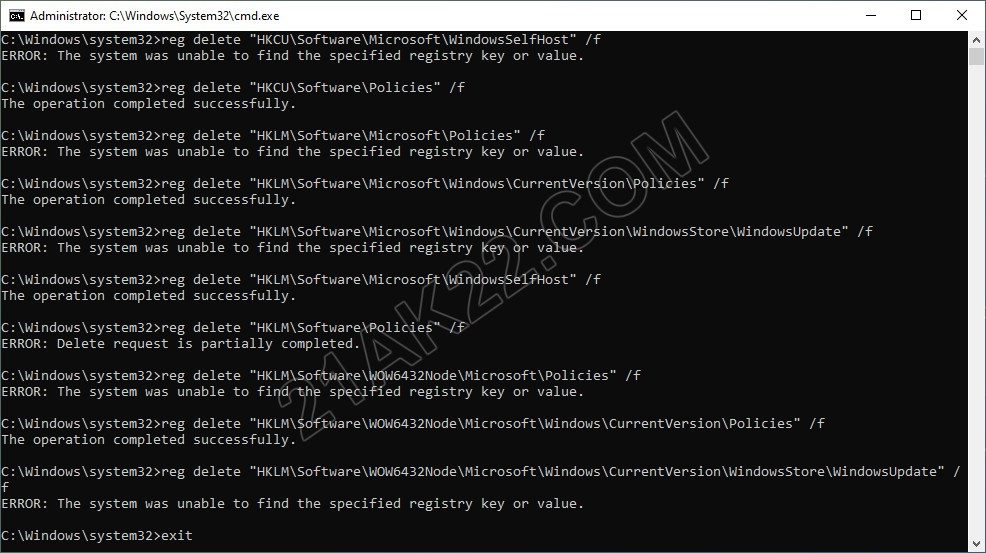
Sao chép rồi dán toàn bộ nội dung sau đây vào CMD (nhấn chuột quét toàn bộ code sau rồi sao chép lại, sau đó nhấn chuột phải vào CMD là nó tự động dán nội dung vào):
reg delete "HKCU\Software\Microsoft\Windows\CurrentVersion\Group Policy" /f reg delete "HKCU\Software\Microsoft\Windows\CurrentVersion\Policies" /f reg delete "HKCU\Software\Microsoft\WindowsSelfHost" /f reg delete "HKCU\Software\Policies" /f reg delete "HKLM\Software\Microsoft\Policies" /f reg delete "HKLM\Software\Microsoft\Windows\CurrentVersion\Policies" /f reg delete "HKLM\Software\Microsoft\Windows\CurrentVersion\WindowsStore\WindowsUpdate" /f reg delete "HKLM\Software\Microsoft\WindowsSelfHost" /f reg delete "HKLM\Software\Policies" /f reg delete "HKLM\Software\WOW6432Node\Microsoft\Policies" /f reg delete "HKLM\Software\WOW6432Node\Microsoft\Windows\CurrentVersion\Policies" /f reg delete "HKLM\Software\WOW6432Node\Microsoft\Windows\CurrentVersion\WindowsStore\WindowsUpdate" /f exit
Sau đó bạn khởi động lại máy tính. Mở Start – Settings – Update & Security rồi nhấn Check for updates để Windows cập nhật các tinh chỉnh vừa sửa. XONG !
2. Cách sửa lỗi Organization thủ công
Để sửa lỗi thủ công thì gõ regedit vào ô tìm kiếm Windows, rồi mở Registry Editor lên
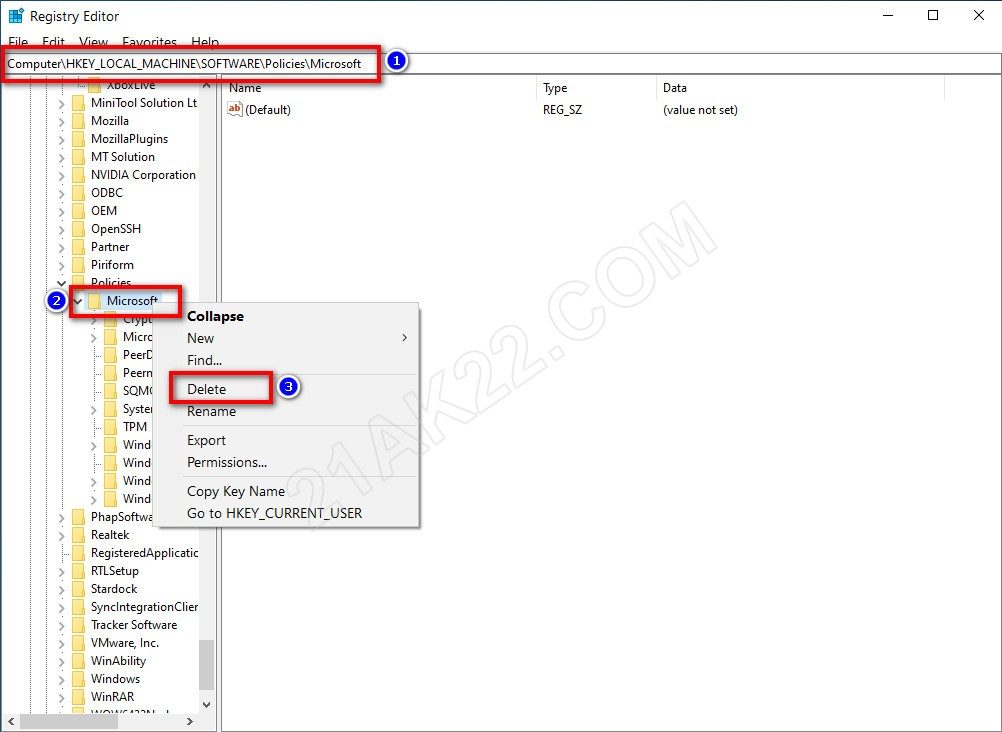
Truy cập theo đường dẫn HKEY_LOCAL_MACHINE\Software\Policies\Microsoft rồi nhấn chuột phải vào thư mục Microsoft chọn Delete nhấn Yes để xóa.
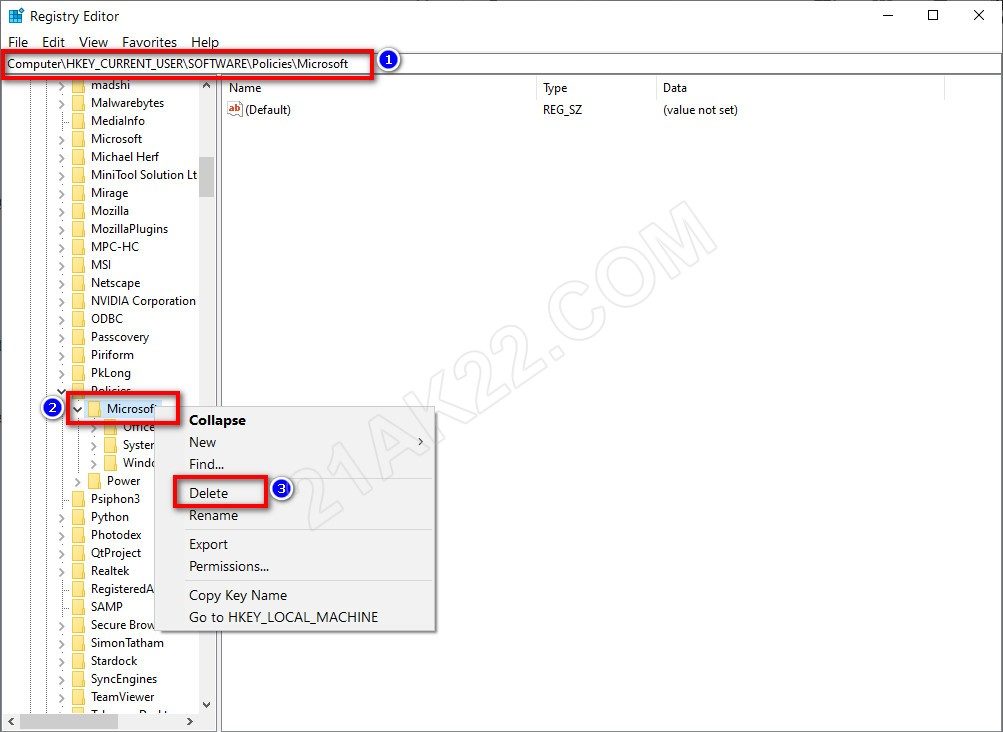
Truy cập theo đường dẫn HKEY_Current_User\Software\Policies\Microsoft rồi nhấn chuột phải vào thư mục Microsoft chọn Delete nhấn Yes để xóa.
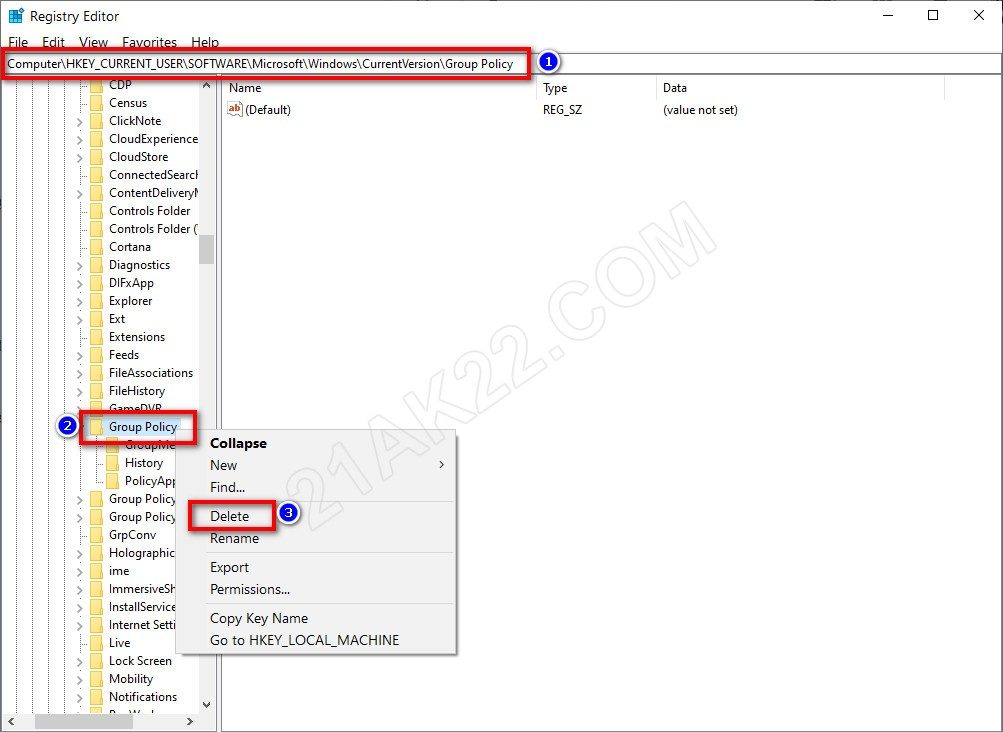
Truy cập theo đường dẫn HKEY_Current_User\Software\Microsoft\Windows\CurrentVersion\Group Policy rồi nhấn chuột phải vào thư mục Group Policy chọn Delete nhấn Yes để xóa.
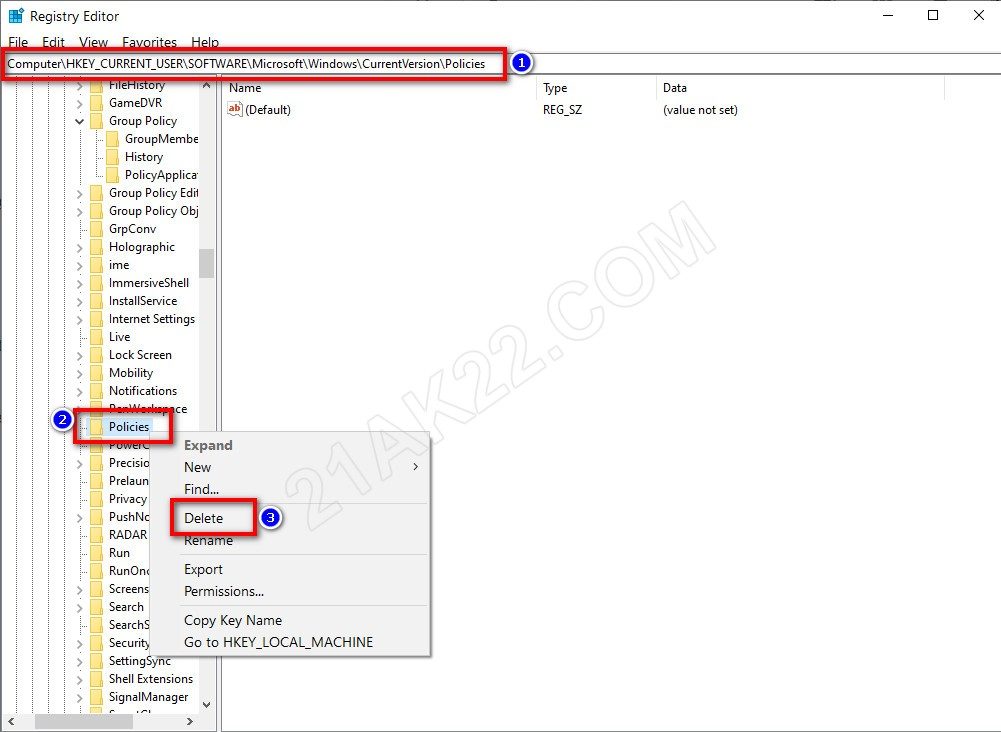
Truy cập theo đường dẫn HKEY_Current_User\Software\Microsoft\Windows\CurrentVersion\Policies rồi nhấn chuột phải vào thư mục Policies chọn Delete nhấn Yes để xóa.
Sau đó bạn khởi động lại máy tính. Mở Start – Settings – Update & Security rồi nhấn Check for updates để Windows cập nhật các tinh chỉnh vừa sửa. XONG !
Như vậy là mình đã hướng dẫn bạn sửa lỗi Some settings are managed by your Organization và lỗi Some of these settings are hidden or managed by your organization rồi đó. Thật tuyệt vời phải không nào, từ bây giờ bạn có thể thoải mái tinh chỉnh cài đặt trên Windows của bạn. Mọi thắc mắc hoặc góp ý vui lòng để lại bình luận phía dưới bài viết. Cảm ơn các bạn đã tin tưởng ủng hộ 21AK22.COM rất nhiều ạ !
Mật khẩu giải nén mặc định là 21AK22
Hướng Dẫn Tải File Khi Quá Giới Hạn Tải Trên Google Drive
Nhấn Thích và Theo dõi Facebook 21AK22.COM giúp mình nha ^_^













Mình đã thử làm đi làm lại vài lần nhưng không được, vẫn báo lỗi *Some settings are managed by your organization
Bạn ơi mình copy paste các dòng lệnh vào cmd , khởi động lại thì các phần mềm bản quyền của mình bị mất hết , trở về trạng tháibanr dùng thử , mình phải khắc phục như nào
Có thể bạn sử dụng win cr@ck nên nó xóa mất bản quyền ạ. Vì đây là cách xóa can thiệp của cr@ck win.